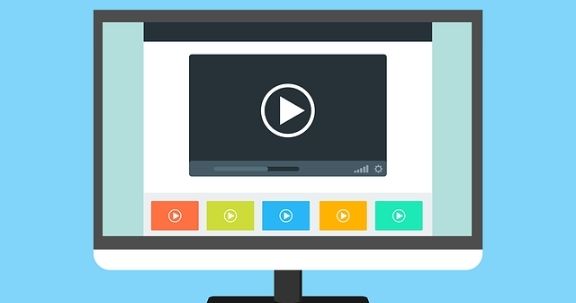
If you’ve ever visited a website that included animations, video clips or allowed you to interact with it in some way (to play a game, say) then the likelihood is that this content was displayed using Flash.
Flash is a set of programming tools used by web designers to make online pages more interesting and entertaining.
As such, most web users tend to ‘experience’ Flash rather than actually wanting or needing to do anything with it.
So, it’s a technology definitely worth getting to know.
Table of Contents
What is Flash?
Made by a company called Adobe, Flash is made up of two components. The first bit is a set of tools that programmers use to create animations, play videos and add interactivity to websites.
The second bit is the Flash Player. This works alongside a web browser to interpret and display any Flash code contained on a website.
So, in the same way that a web browser’s job is to take all the code used to produce a web page and ‘translate it’ into an arrangement of text, pictures and other visual elements, so the Flash Player’s job is to translate the bits and pieces of Flash code incorporated into the website and turn them into something useful – content that can be viewed, played or heard.
Most of the time, Flash Player takes care of itself. The first time you visit a website that uses Flash, the web browser will display an invitation to install Flash; thereafter it’ll update itself on a regular basis whenever a new version is released.
It works with all popular Windows browsers, including Internet Explorer, Firefox and Google Chrome and, although there are differences, the right version is automatically matched with the right browser.
Where can I see it?
To see an example of what we’re talking about, launch a web browser, click once in the Address or Location bar and visit a flash enabled website.
When it appears, See the rotating menu at the top of the screen? This has been programmed using Flash.
As the menu moves round, click Relax; a progress bar will appear at the bottom screen to shows the next page loading.
This, incidentally, highlights one of the problems with Flash content – too much of it can make websites rather slow to load.
When the next page is displayed you’ll see animated water with various clickable ‘hotspots’; if your speakers are turned on, you’ll also hear birdsong and the sound of water.
All these different elements have been programmed using Flash and are being played back inside the web browser courtesy of the Flash Player plug-in. Without it, you’d see nothing more than the invitation to install Flash.
We chose the American Airlines site as an extreme (and perhaps even annoying) example of Flash use but there are hundreds of popular sites that rely on the technology to some extent, including Youtube, BBC News and Amazon.
What about problems with Flash?
Sometimes Flash content may not work properly – you may see an empty space where there ought to be a video clip or other graphic element.
Usually the website will display some kind of explanatory message to tell you what is causing this problem.
If the site says your copy of Flash is out of date, to find out which version is installed on your PC try this.
First visit Youtube and start any video playing. Now pause playback, right-click the playback area and choose About Adobe Flash Player from the pop-up menu: this will launch the Adobe website and display a page that shows the version of the Flash Player installed on your PC and, below, a table listing the latest available versions by web browser.
Upgrading to the latest version of the Flash Player usually solves any problems but for stickier issues, we would recommend uninstalling your current version and then following the mini-workshop to install Flash Player from scratch.
In older Windows operating system versions, click Start, then Control Panel, then double-click the Add/Remove Programs icon.
When the list of currently installed programs appears, select Adobe Flash Player, click the Remove button and follow the instructions.
In Vista to Windows 10 operating systems, click Start, then Control Panel, then choose Uninstall a program. Find the entry for Adobe Flash Player in the list, click on it and then click the Uninstall button and follow the instructions to remove it.
If using Internet Explorer as your web browser, you’ll need to uninstall Adobe Flash Player ActiveX instead.
Incidentally, to fine-tune Flash Player’s settings, launch Windows Control Panel and double-click the Flash Player icon there (Vista to Windows 10 users will find it under the Security heading) to open the settings dialogue. The Adobe website has stacks of information about best practice.
Flash and go
As we’ve seen, Flash can be overdone and annoying but it can also be fun and useful.
Either way, Flash is a key part of the internet’s ‘plumbing’ and, most of the time, it gets on with its job without the user ever having to worry about it.
Just follow our tips to keep it up to date and you’ll continue to enjoy all that the web has to offer.