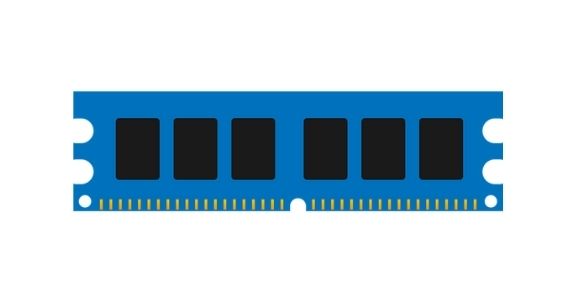
Tired of running low out of RAM in your Android mobile? This is not a new issue that you are facing, as it is faced by thousands out there. Lower the RAM, lower the phone’s capable of running multiple apps or high-end apps. Low RAM also leads to frequent shut downs of devices and to get hanged.
So to come out of this issue, there are two ways. One is by rooting and the other one is by not rooting your device but still be able to get more ‘free’ RAM. Now there is a big debate going on, whether free RAM is wasted RAM or not. Well we wont be going deep into it, but yes this much I can say, the apps mentioned over here, really helps your smartphone to work smoothly.
Rooting is a lengthier process and has to be done very cautiously. I will be discussing for a not-rooted device which can be followed by root users too.
There are thousands of optimizing apps available in the Play Store and picking out the best one is quite a task! People tend to think paid apps are much more efficient than the free ones but that is not always true.
So shall we start!
First download and install three free applications:
- All-in-one booster
- Memory Booster
- RAM Control Xtreme Lite
These three apps come with some nifty and cool widgets. Place the two widgets in your home screen for better access. Now click on ‘quick boost’ button on the left of All-in-one Booster followed by optimizing the memory and killing the tasks of the Memory Booster.Further you can open the app and kill tasks. There are other options too, like cleaning the SD card, moving apps to SD card, cleaning cache, and history.
Another interesting this is you can disable some apps which start while booting and hence reduce the booting time.
It would be wise to tick the Auto boost option in the Memory booster app. Now you may think, why am I talking particularly about these two apps only. This is because these apps do their work perfectly, less taxing on the CPU, takes little space for storage and auto-restarts less.
There are many other apps but these are the best. Another thing you may come to notice, that some apps boast of by showing hundreds of memory being cleared whenever you click the option of clearing it. That is totally false. So do not get fooled.RAM Control Xtreme Lite is a nifty small app which does its work very efficiently. You get three levels of boosting the RAM and always make it to Xtreme.
You also get a task-killer with it.Now moving away from the apps, there are at times when the applications installed in your device auto-restart after sometime even though killing those processes. Here you are helpless as you need root permissions to stop that and the best option for that is to install Go Task Killer(root version).
However, if there are some apps which are pre-installed or you have downloaded and are of no use now, like games or apps then you can stop them auto-restarting.
For this follow the steps properly.Open Settings > Open Apps > click the the app you want to stop restarting > Click the button saying ‘Force Stop’ and then click the one saying ‘Disable’.In some apps you will see ‘uninstall updates’ instead of disable.
For that, first uninstall updates and then disable. Whenever an app is disabled, you will see that the icon of that particular app is not showing in the menu any longer. Now if you want to enable it again, Go to settings > Apps > Go to the tab showing ‘All Applications’ and scroll down and there you will find the apps.
Other few things
Some apps like Facebook, Gmail, Google+, Orkut, LinkedIN, Yahoo mail, etc. eat a lot of RAM and they auto-restart very frequently Now you can access them from the browser itself and hence uninstall these apps for preventing your RAM to be wasted.Avoid using Live wallpapers as it really consumes your RAM like anything.
For this, you will face lags while even changing from one homescreen to the other.
This guide is applicable for Android versions 2.3.5 and above.